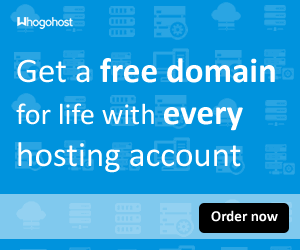Usually newbie bloggers are advised to start blogging on a free blogging platform. This enables them master the game of blogging, start driving traffic before they consider spending money on custom domain and hosting.
While there are many free blogging platforms for a newbie blogger to start with, Blogger(owned by Google) and Wordpress stand out from the rest.
These free blogging platforms have their own limitations, just as there are limitations in putting on another man's cloth to a party or cultivating in a free portion of land belonging to another man.
This is why at a particular point in time, those who started on a free platform will always want to move on to a custom domain where their web address is no more www.myname.blogspot.com or www.freename.wordpress.com, but www.myname.com and all that.
Guess this has been your dream! Wow.
But the begging question is, 'how do I transfer my blogger blog to a custom domain without losing my contents'? This simply means setting up a custom domain so that your original Blogger address automatically forwards to your new domain I once asked that question. Now I am here to help you.
Just follow these simple steps:
Steps:
2. Sign in to Blogger.com
3. Select the blog to update (if you have more than one)
4. In the left menu, click Settings > Basic > Publishing.
5. Under your current domain, click Set up a 3rd party URL for your blog. (See the figure below)
6. Enter your URL, including the www. (something like http://www.yourblog.com)
7. Click Save
You will notice the following:
- An error will appear with two CNAMEs.
- Visit your domain registrar's website and find the DNS (Domain Name System) or the Name Server settings in the control panel.
- Delete existing CNAME entries.
- Enter the CNAMEs provided in the error message and click Save.
- Wait for a few hours for your settings to activate, then follow steps 1–6 above.
It may take up to 24 hours for the process to complete. If you see an error after 24 hours, try the process again. Contact your domain registrar for further help.
Note:
Host Name/Alias:
www
This is the part of your website's address that you designated. For example, if www.mydomain.com is your address, enter www.
Value/Destination:
<YOUR DOMAIN>.ghs.googlehosted.com
For example, if you chose www.mydomain.com as the address, enter
www.mydomain.com.ghs.googlehosted.com.
Optional: You can also enter A-records, which link your naked domain (example.com) to an actual site (www.example.com).
Enter your domain name in the format example.com, and list the IP addresses shown below in the "A" section. You'll need to add four separate A-records which point to four different Google IPs.
- 216.239.32.21
- 216.239.34.21
- 216.239.36.21
- 216.239.38.21
Try it and it should work for you...